You can now assign any case to a teammate for QA review making it even easier to collaborate.
When you assign someone a case to QA, they’ll get an email letting them know the case is ready for review. Once they’re done and mark it complete, you’ll get notified too.
1. Locate any case from your case library.
2. Click the Assign dropdown from the three dots next to the case.
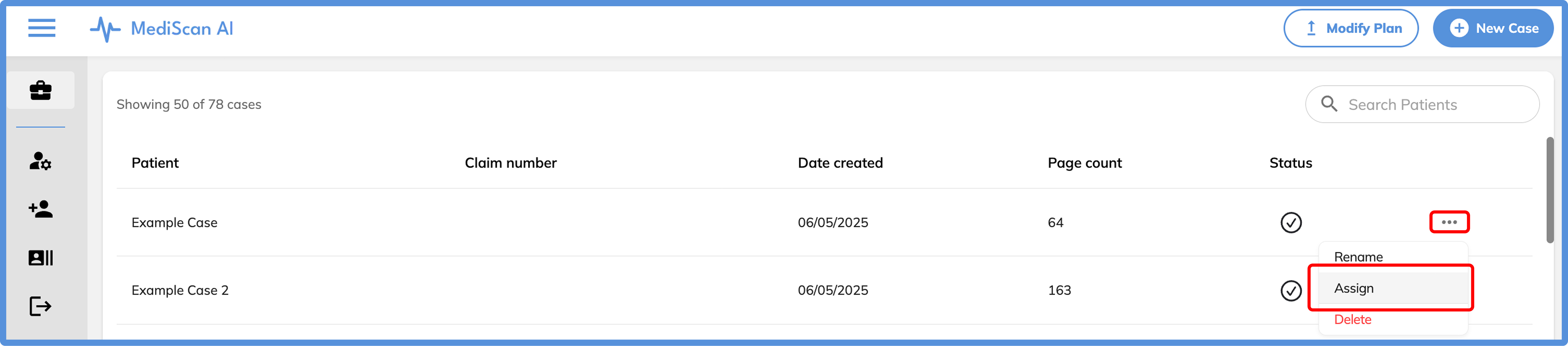
3. Select the teammate from the dropdown and click “Assign”.
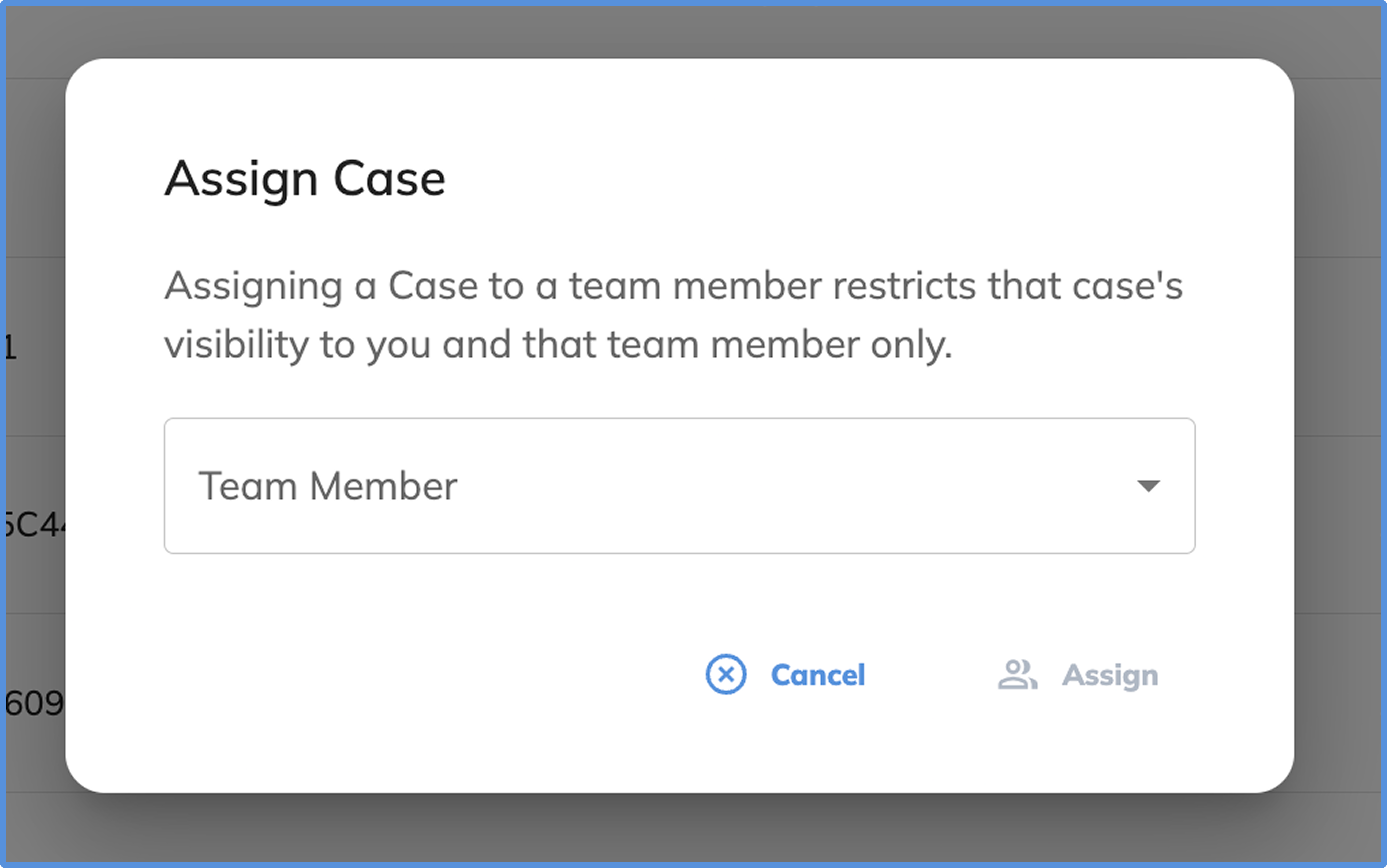
4. That person gets an email with a link to the case.
5. Once they’re assigned the case, they can:
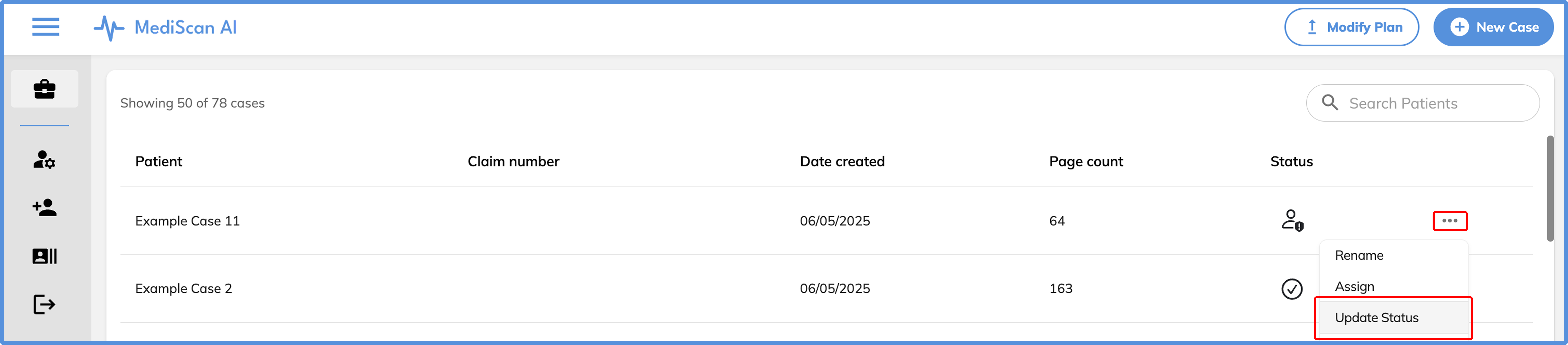
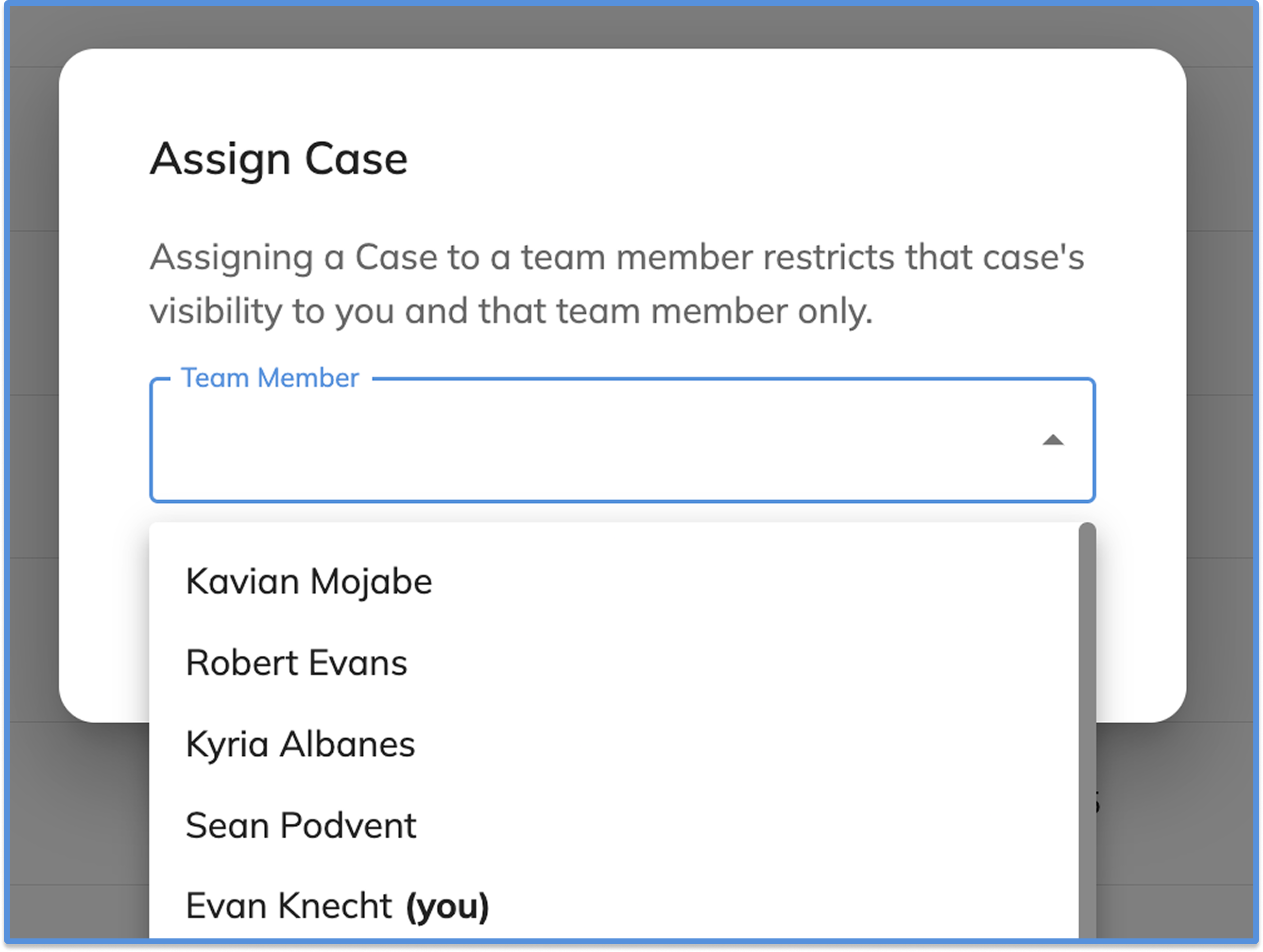
6. When the case is marked QA Approved, the person who assigned it gets an email confirmation.
This keeps your workflows clean. You know exactly who’s reviewing what, what the status is, and when it’s done—without chasing updates over email.
Want to streamline your team’s review process?
Book a demo and we’ll show you everything you need to know.